How do I create a second building or roof in my project?
Initial situation: you have already created a roof.
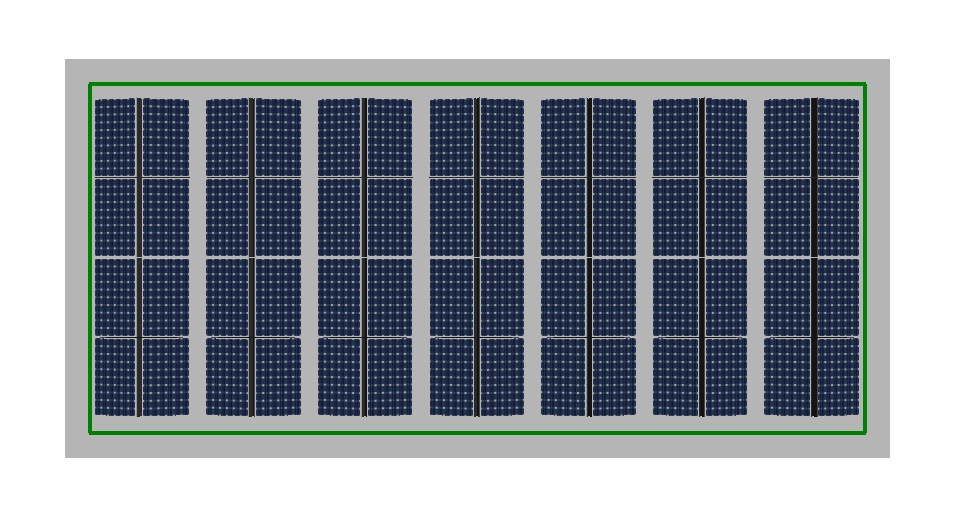
Click on the “Roof” tab and click on “Manage roofs”.
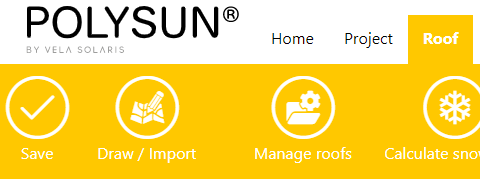
In the next step you can create a new roof and name it.
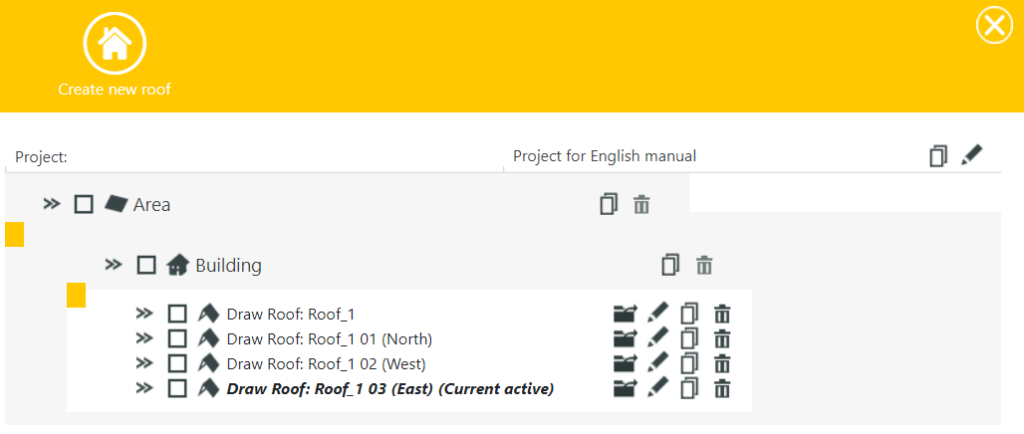
Click the folder icon next to the new roof to open it.
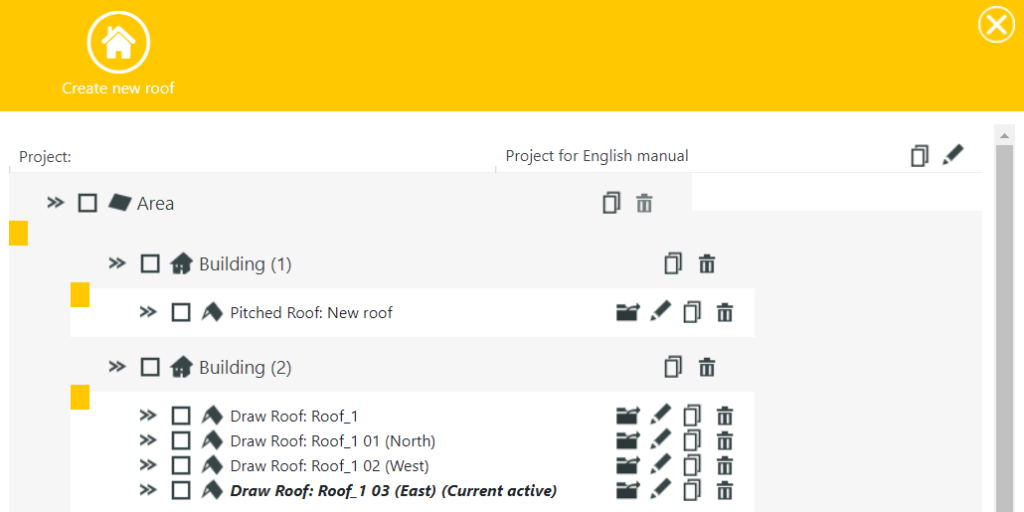
The roof is now open and you can start editing the roof as usual. If you click on “Draw / Import”, you now have the additional option of referring to the first roof. The first roof is represented by a dark gray outline. If you draw in an auxiliary line, the point snap automatically captures the line and the corners.
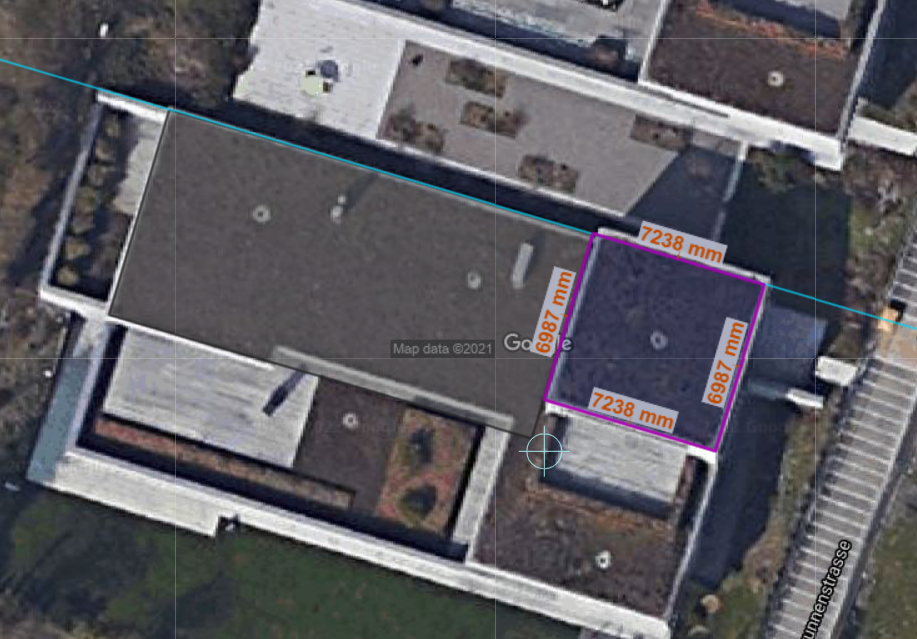
The two roofs are now placed next to each other.
